All advanced drones come with a equally advanced brain with built in safety features like Return to Home. Unfortunately, not every reads the entire manual and takes to the air without understanding exactly how these functions really work.
Take the DJI Return to Home function built into drones like the Spark, Mavic Series and Phantom Series.
At first glance it looks like it’s just a button on the controller that you tap when you want your drone to come home. But it’s truly much more sophisticated than that.
Most DJI drones, like the ones name above have three types of DJI’s Return to Home.

Low Battery RTH
As its name suggests, this RTH is triggered when the Intelligent Flight Battery is depleted to the point that it may affect the return of the aircraft. When this happens, a prompt will appear on your screen in the DJI GO/4 app, and the drone will automatically begin to ascend to the set RTH height and return if no action is taken after a 10-second countdown. If the battery power is critically low, then the drone will automatically land itself, and this can’t be canceled by the pilot. This type of RTH is one that is best avoided, just like pilots of airplanes never want to be in a situation where their fuel light starts blinking.

Failsafe RTH:
Failsafe RTH happens when your drone loses signal for 3 seconds when using the remote controller or 20 seconds if using Wi-Fi. When it kicks in it will do one of three things depending on how you have set it up. Firstly, if you have it set to RTH then it will ascend to the set RTH height and start to fly back to you, and once you get the signal back, then you can cancel it. Secondly, if you have it set to Hover then your drone will just hover in its current position, so you can walk towards it and re-establish your signal. However, if you fail to re-establish your signal and the Battery RTH is triggered then the drone will either return home or land depending on your Battery RTH settings. Thirdly, it can be set to land, so it’ll just land in its current position.
Smart RTH
This is a user triggered RTH when you tap the RTH button on your remote or in the app. Once the button has been tapped the drone will start its flight back to its home point. It can be stopped anytime by pressing the Flight Pause Button on the remote controller or by pressing the Stop icon in the app. If you’re flying the Phantom 4 Pro or Advanced, then the drone will retrace its flight path for 30 seconds before it starts to ascend and fly straight back to you. Something worth remembering is that if your drone is less than 20 meters away from you when you press the RTH button then it will land just where it is, however, if the landing zone is hazardous then it will try to find somewhere safe to land or just hover at a low height until the pilot takes control and lands it manually.
RTH Settings in DJI GO 4

Now that we have looked at the different types of DJI’s Return To Home, let’s take a look at the settings in DJI Go/4 that affect RTH.
Check out the DJI GO 4 Manual to learn more.
Enable Vision Positioning needs to be enabled for Landing Protection and Precision Landing to work. The only real reason to turn this off is if you plan on flying over a reflective surface like water as the light being reflected back messes up the VPS.

Landing protection is another useful setting as the drone will scan the ground before it lands to make sure it is suitable. If it isn’t suitable, the drone will try to find a suitable landing area.
Precision landing is when the drone briefly pauses after take-off and takes a photo of its landing zone so it can be more accurate when it comes back as it matches the picture to what the sensor sees below it.

RTH Obstacle Check setting means your drone will check for obstacles during its RTH and if it detects one, then the drone will ascend to avoid it. If you have this setting enabled it means your aircraft will still check even if you have disabled Obstacle Avoidance for the drone.

All these settings are turned on by default, and it is a good idea to keep them turned on all of the time. It is worth checking from time to time that you haven’t accidentally turned any of them off. The Spark is, however, an exception to the above as it does not have these settings, but instead only has one setting “Sensor State”, which can just turn the sensors on or off.
How to use DJI’s Return to Home Safely
First, you need to record your Home Point with at least 10 satellite GPS connections. Your Home Point can be your drone’s location before taking off, or it can be where ever your remote controller is, check that it’s correct. Finally, make sure you set your return home altitude so that it’s higher than anything in the area. Usually setting it to 100 meters is adequate unless you’re flying in a city or there are any particular large structures around. Now your RTH should be safe to use, but as always if you want to have total control it’s better to land your aircraft by yourself.

Again it’s worth noting that the Spark is a little bit different with how DJI’s Return to Home operates. When the Spark’s RTH is triggered, if the drone is between 3 meters to 20 meters from its home point then the drone will just land automatically with the RTH at Current Altitude option disabled (the default setting in DJI GO 4). If the option is enabled, then the Spark will not ascend if already at the height of 2.5m or more, but if below 2.5m then it will ascend to 2.5m during its RTH. Finally, if the Spark is more than 20m meters away, then it’ll ascend to the set RTH height before heading back home.
One last thing you need to be aware of during the Spark’s RTH is that if it is farther than 100 meters away then the aircraft will return home at a speed of 10m/s and it can’t avoid obstacles. If RTH is used less than 100 meters away, then Obstacle Avoidance will be enabled, and the Spark will avoid obstacles if the lighting conditions are adequate.
DJI’s Return to Home is an effective backup tool that can save your drone in the case of signal loss or low battery, but you need to make sure it’s set up right for it to be an asset.

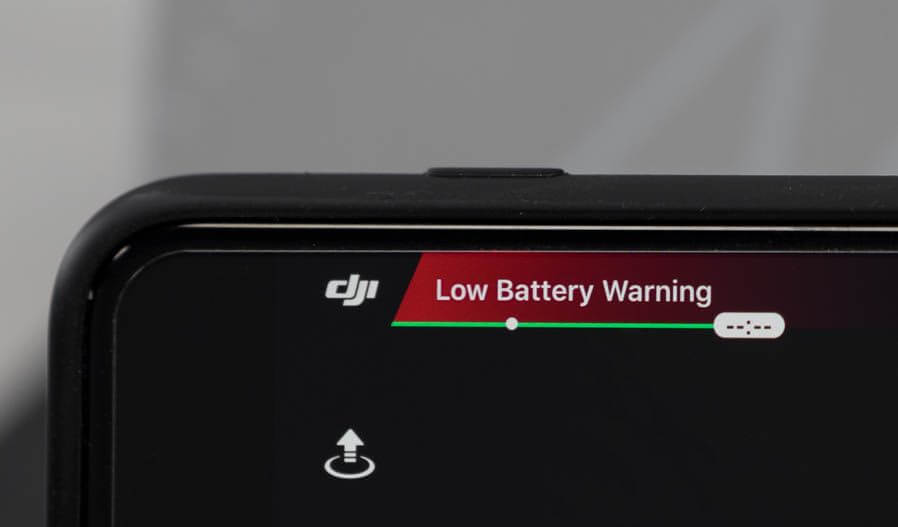

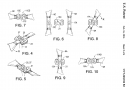
You forgot one hugely important detail. If the home point is less than 20m from the drone’s location when RTH is triggered or invoked, and the drone happens to be over water at that point in time, it will LAND IN THE WATER. So bye bye drone! Note that loss of signal is one way to trigger RTH, and is something that the operator has no control over. The best solution is for DJI to get rid of that 20m threshold and just make the drone try to land on the home point regardless of distance from home, when RTH is triggered. 20 meters is a freaking big radius, and approximately covers an area of half of a football field. It is unreasonable to make dji customers avoid flying over any water that is within that distance from the home point, it pretty much precludes using the drone at the beach, from a pier, or near any rivers!
Excellent point, Paul! Thanks for point it out. We’ll definitely make sure this gets added to the artice…you’re right–> it’s a very important detail!
If I don’t have an obstacle avoidance feature,is RTH still safe to use?